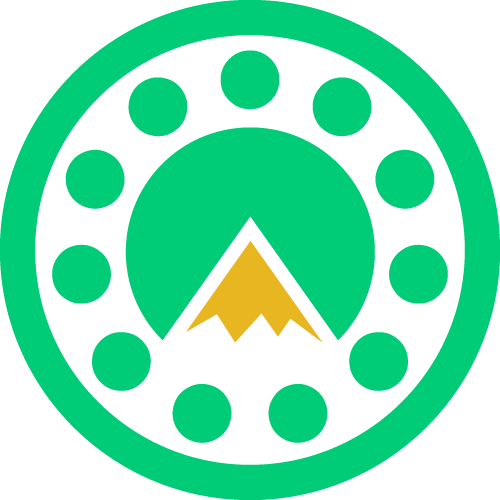Windwalker Log Analysis: Tools
Welcome to PeakofSerenity's Windwalker Monk PvE Log Analysis Guide. This guide is designed to be a basic, quick guide for Windwalkers with just the information you need to analyze your own logs.
This guide was created by Grille (younggrille) and Esu (esu) and copied to PeakofSerenity by Babylonius. Any questions, comments, or suggestions, should be directed at Grille and Esu in Discord.
This page contains different websites or tools to analyze or plan any Raid fight or Mythic+ key. Namely WarcraftLogs “Compare” function, WoWAnalyser, and Lorrgs. If you already know about those, feel free to skip to the Raid or Mythic+ pages.
WoWAnalyzer
To put it into simple words: WoWAnalyser is an automated log analysis tool for pure ST fights BUT not updated for the current WW state (patch 10.1). It has awesome features like timeline analysis for when a spell came back off cd and when it was used next:

When/if the site is better updated, we’ll include information on how to best use it.
Lorrgs
One of the best tools to preplan cooldown usage for a fight. You can select a class, spec, and the boss you want to look at. The website then filters the top 50 public logs for their cooldown usage. It even includes defensive and offensive cooldowns as well as trinkets and externals. Clicking the name on the left directly opens the log connected to that cooldown usage.

WarcraftLogs
So WCL has some super useful tools to not drain your sanity while comparing logs. The one working best for me being the Compare function, which I will use for both the Raid and Mythic+ pages. To use this function there are three ways of going about it:

1. Manual Comparison
The first thing you need for this is knowing how to find and identify a good log to compare yourself to. You either use Lorrgs like explained above or head to WCL frontpage and click on the Raid dropdown menu in the top left corner. Select the boss you are looking for and click “Rankings”. The page should look something like this:

Now you can select a lot of things from the 8 dropdowns which should be pretty self explanatory. Make sure to select Windwalker and the correct difficulty you are looking for. Now you have a nice overview of the 100 best logs for that boss, a talent, trinkets, and embellishment preview. I recommend looking for similar trinkets and a similar fight time. If any buffs/nerfs happened lately also check the date of the kill. When you decided on a log you open it and now have everything you need to compare 2 logs. Copy the string after the /reports/ in the URL and go back to your own log.
Now click the Compare button–> Compare Reports –> Compare via URL and paste the described URL part into the pop-up. This should take you to the boss selection page where you click on the wipes/kills you want to compare (different logs are indicated by different colored dots) Then you are left with something like this: Compared Log Example

2. Internal Log Comparisons
This second option is less useful unless you have another Windwalker in your group to compare to. The benefits of using this method of comparison is that it removes many of the variables that make comparisons difficult.
If you have another Windwalker in your group and are wondering why they did more or less damage than you, this is the function to use.
3. Comparison Search
The second method of selecting logs to compare to allows WCL to pick for you. Many of the steps are similar, and the end result is the same as the above method, it just starts differently.
For WCL to give you logs to compare with, simply go into your log and click the “Compare” button on the top right. Next look down to the third “section” and click on “Select a Player“, selecting the character you want to compare other logs to (generally your character). Then review the parameters below for any changes you want to make, generally the defaults are exactly what you need. Finally click “Search” and it gives you a list of logs that are similar to the one you selected and follow the parameters you set.

Simply pick the log you want to compare to. If you want to compare to a log that matches the parameters as close as possible, lessening some variables, then sort them by the “Match” category. If you just want to see how the top log did, with some wiggle room for the variables, then just compare to the highest DPS one.
But what does all this do? Both logs are now side to side and you can see EVERYTHING in a single window with no need to click 100 times in 2 browser tabs. And now finally you are ready to dive into your analysis.